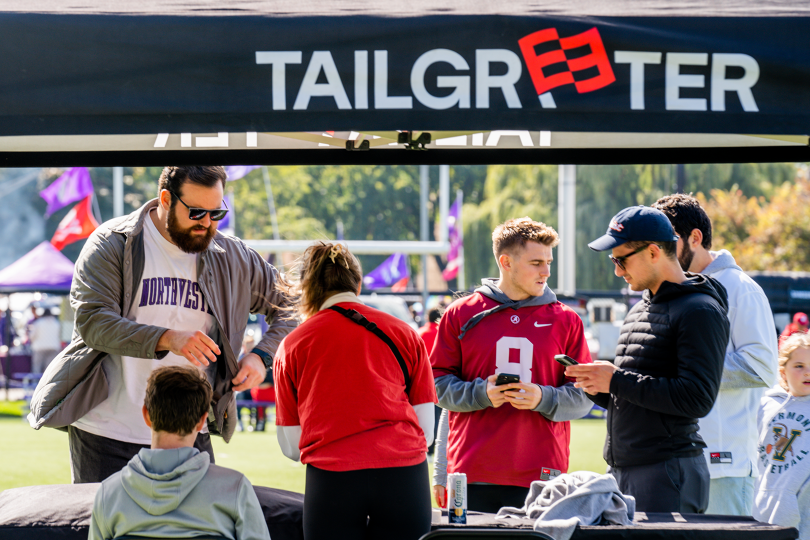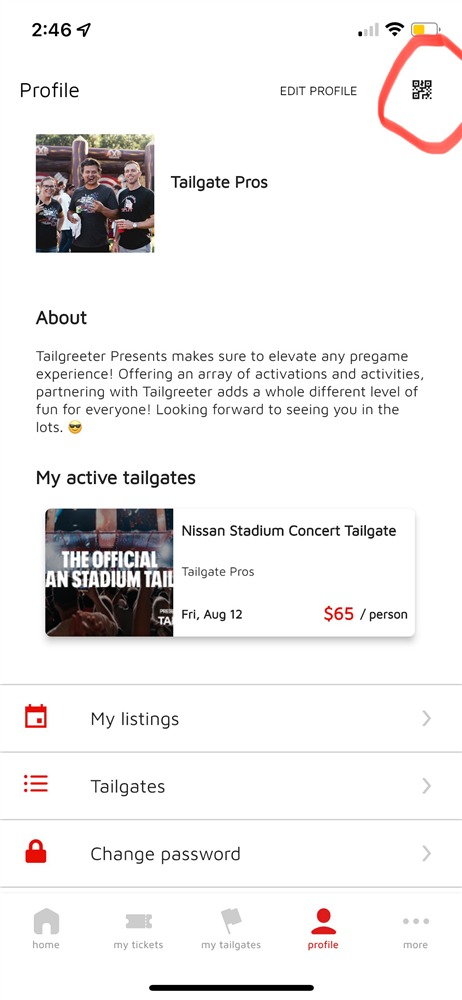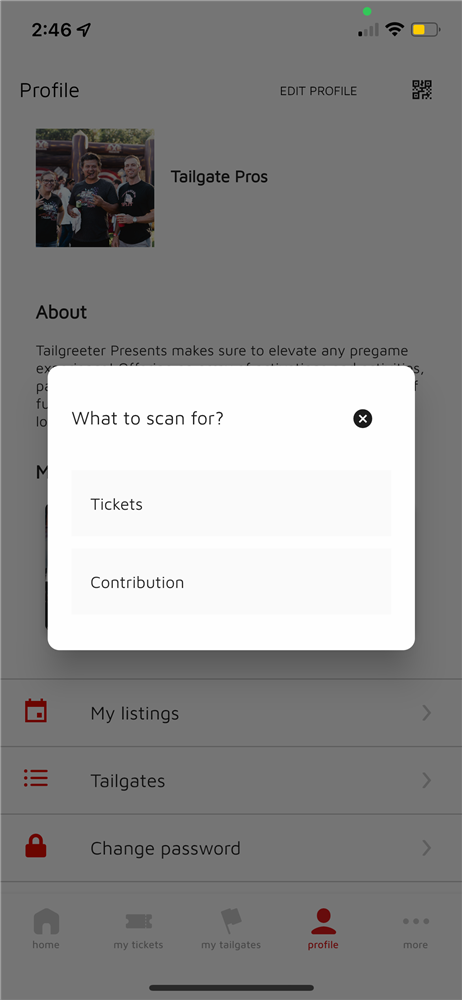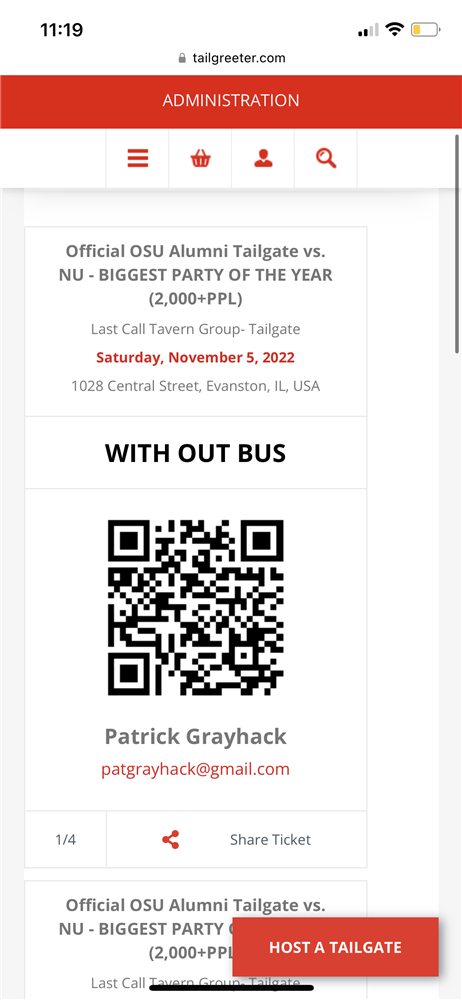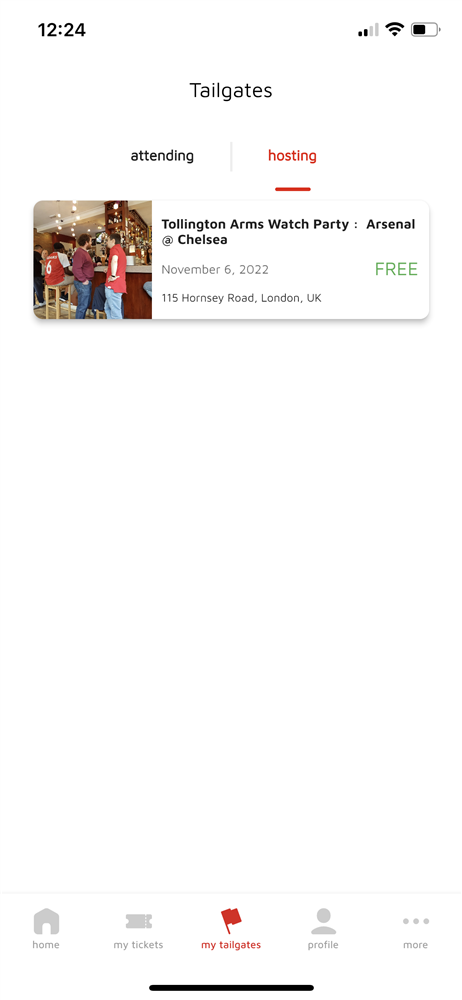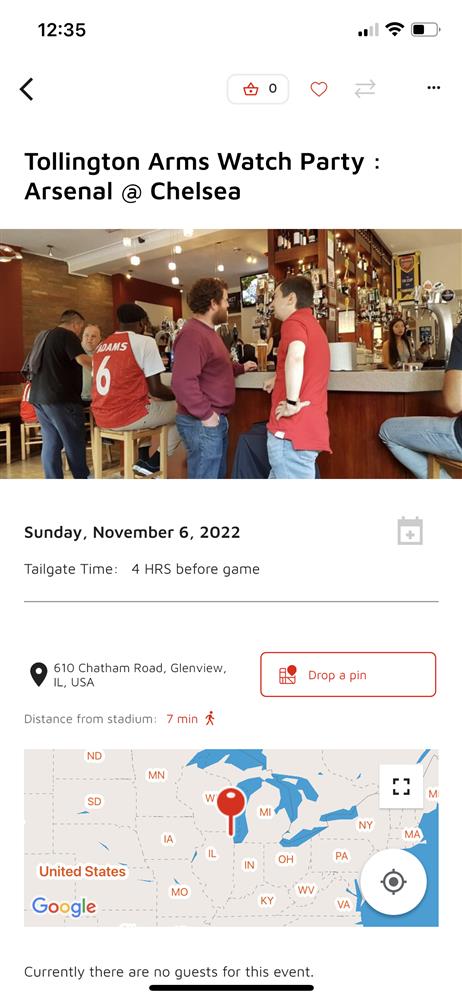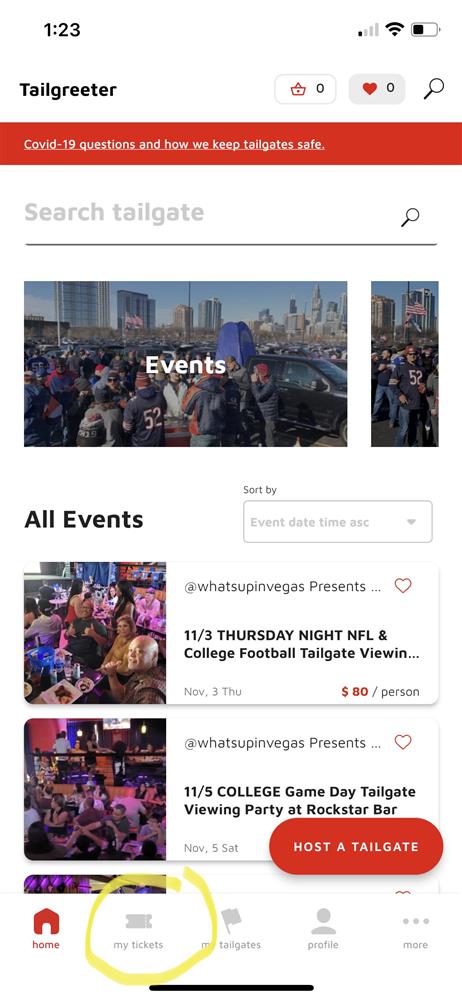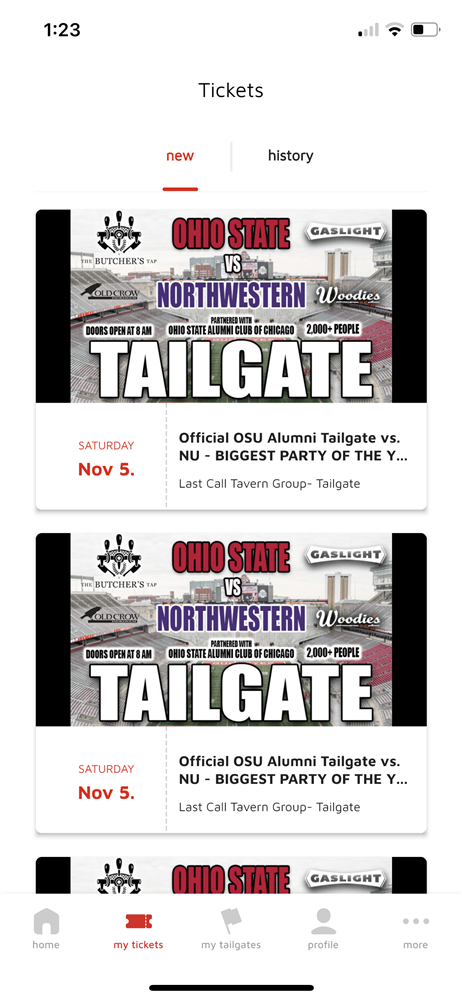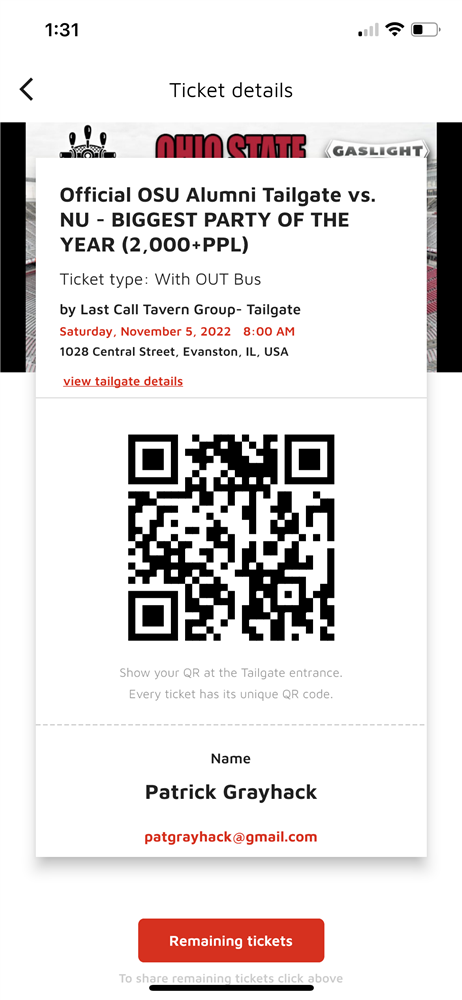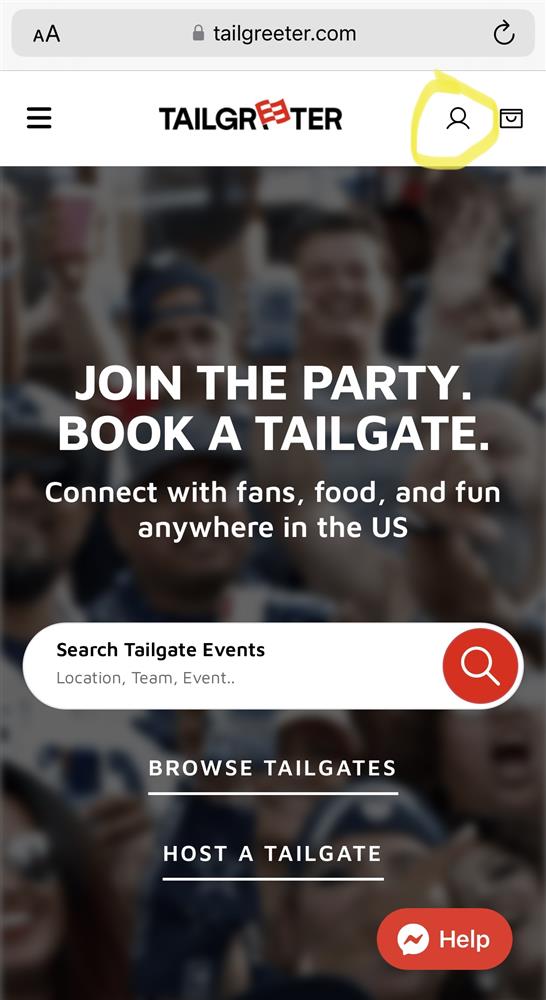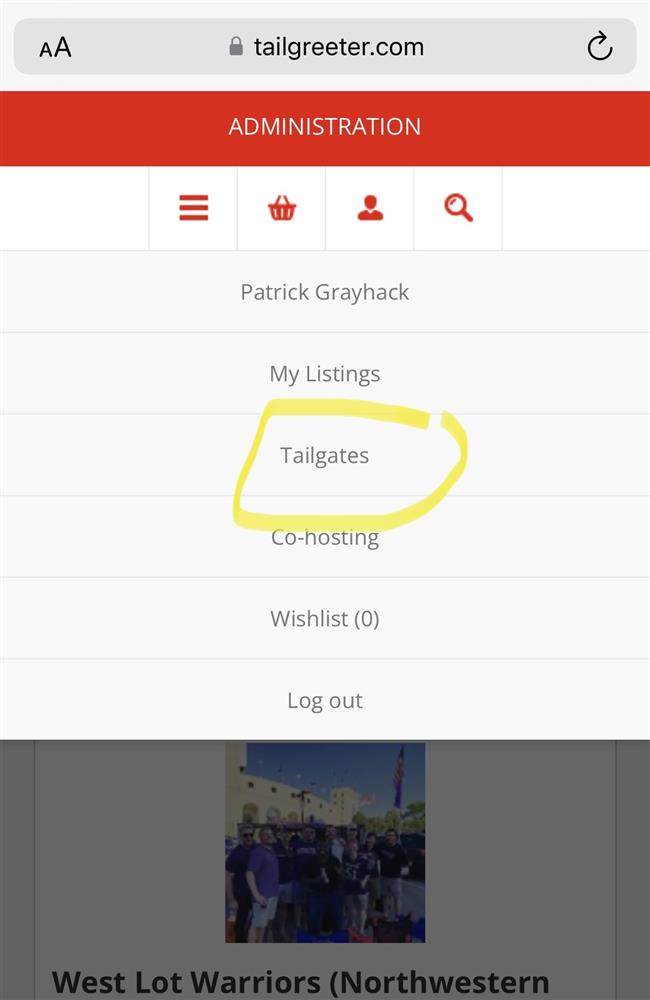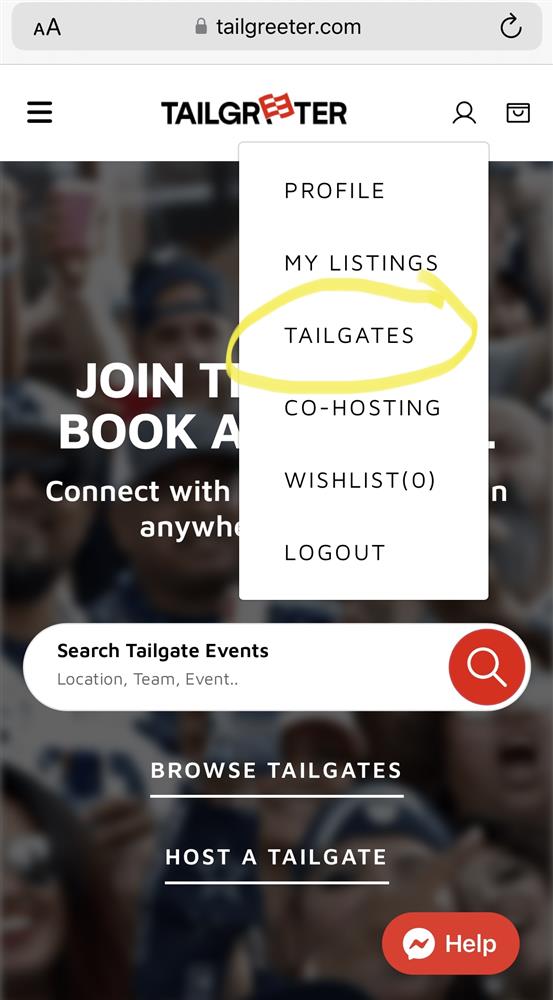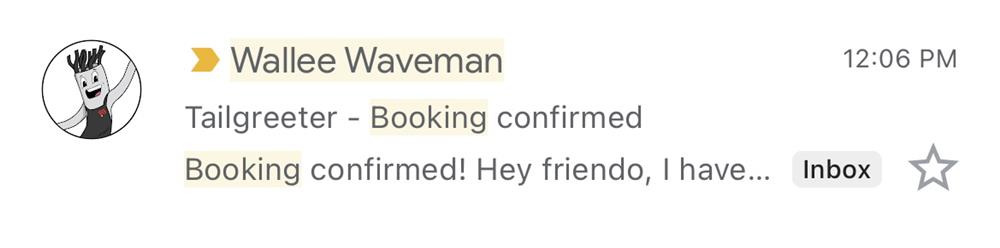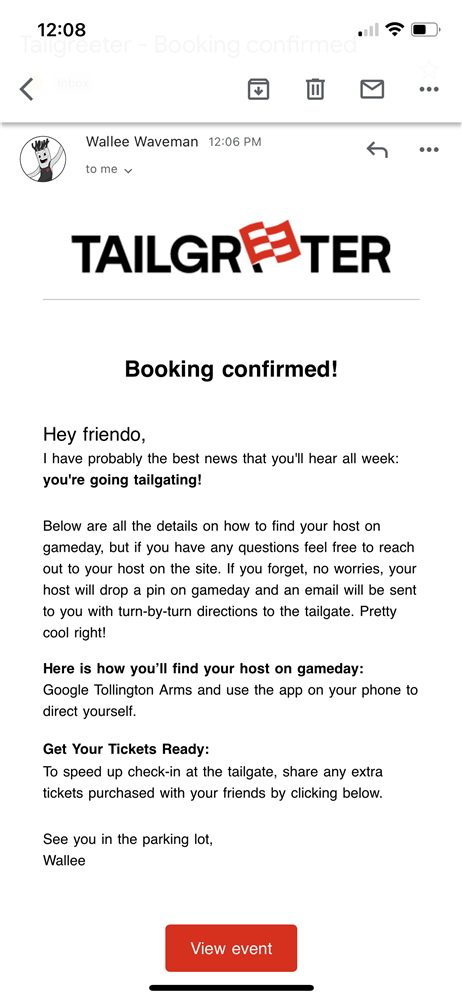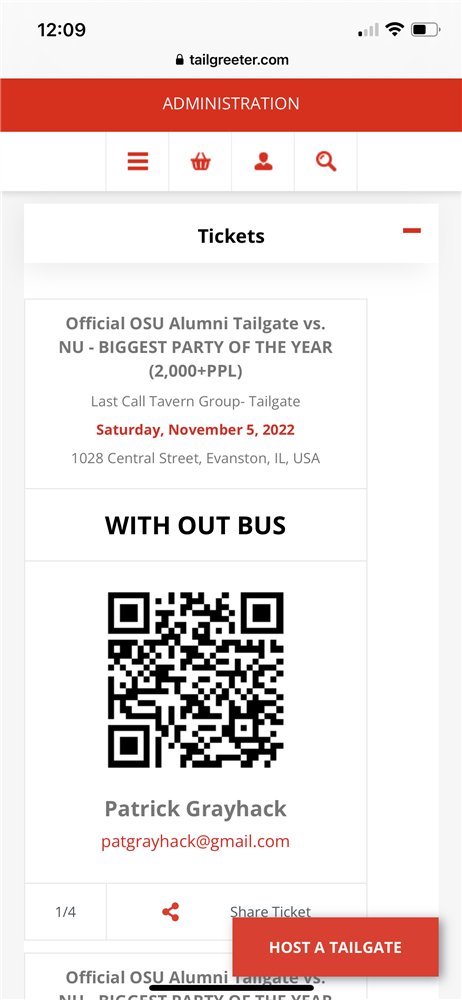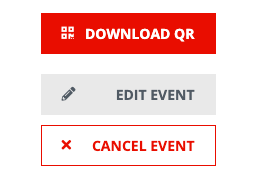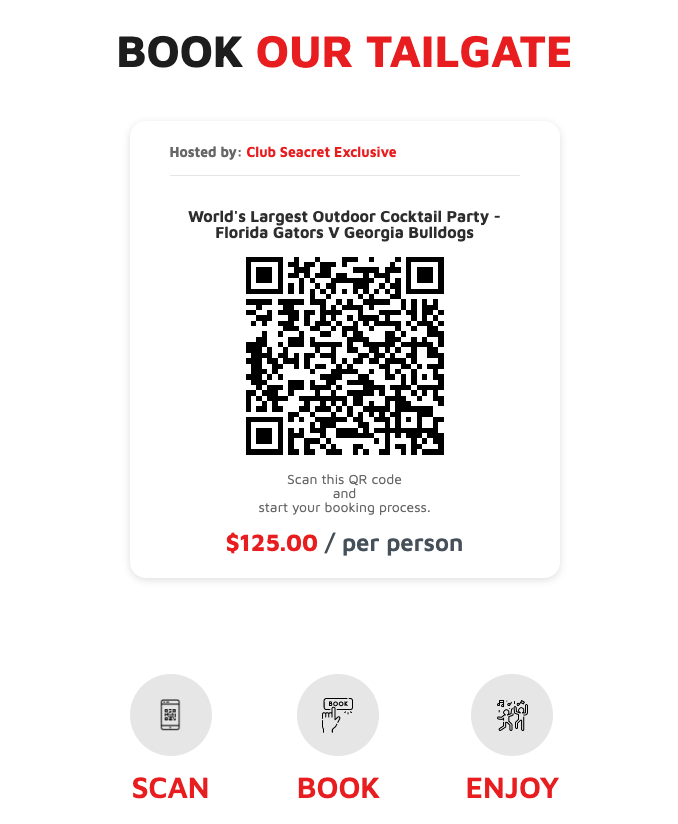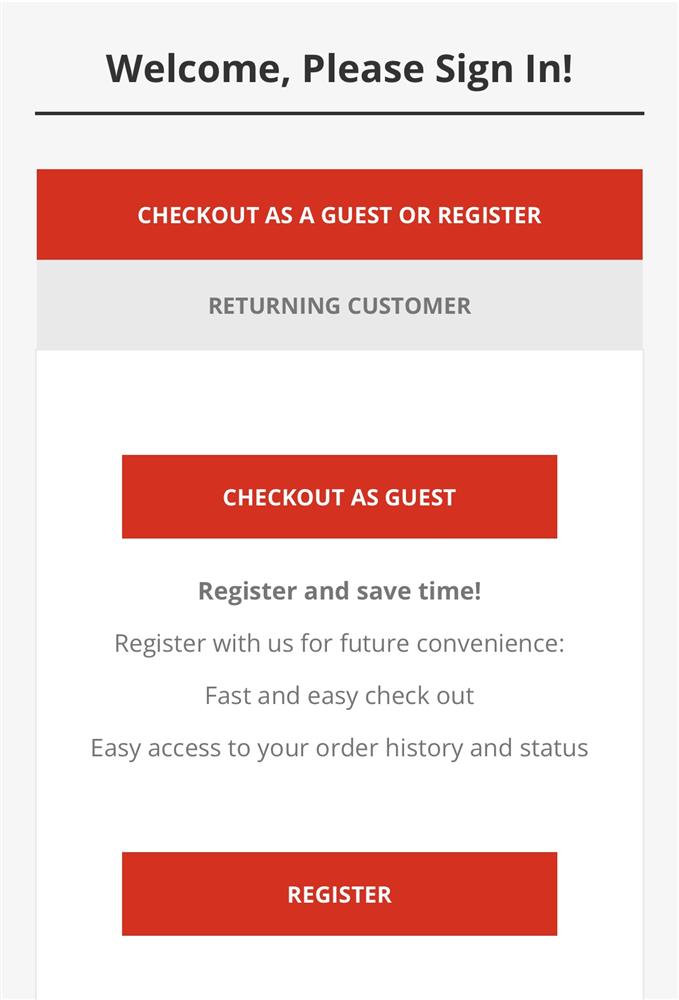While everything might seem and sound grand, you may still be asking: “how does this work?” The good news is that it is quite simple.
Tailgreeter’s platform is designed to make hosting an event easy with an app that makes the following possible:
- Updating tailgate location
- Easily check-in guests in via QR codes
- Accepting digital payment and getting paid through Stripe
Listing a tailgate is free and you get all of this technology for only a 10 percent fee from every ticket sold.
After creating a free account, you can proceed as a Guest or Host.
As a guest, browsing tailgates around the country is as simple as scrolling through the listings or using our search bar to sort tailgates by location, or team. Each tailgate listing is loaded with information about specific offerings like food, drinks, and music so that you can pick the one that matches you. Then, once tickets are purchased, your profile will be sent a QR code ticket! On the day of the event, show up to the tailgate, get scanned in, and enjoy the ride!
As a host, listing the tailgate is pretty easy as well. Following the step-by-step instructions only takes a few minutes and allows you to personalize your listing to ensure people know exactly what they’re in for. As tailgaters purchase tickets to your event, they populate in your guestlist your tailgate. At the event, when the guests show up, you use the camera on your phone as a scanner and scan their QR codes.
That’s it! Tailgreeter makes tailgating quick and easy. Come party with us and join our family!