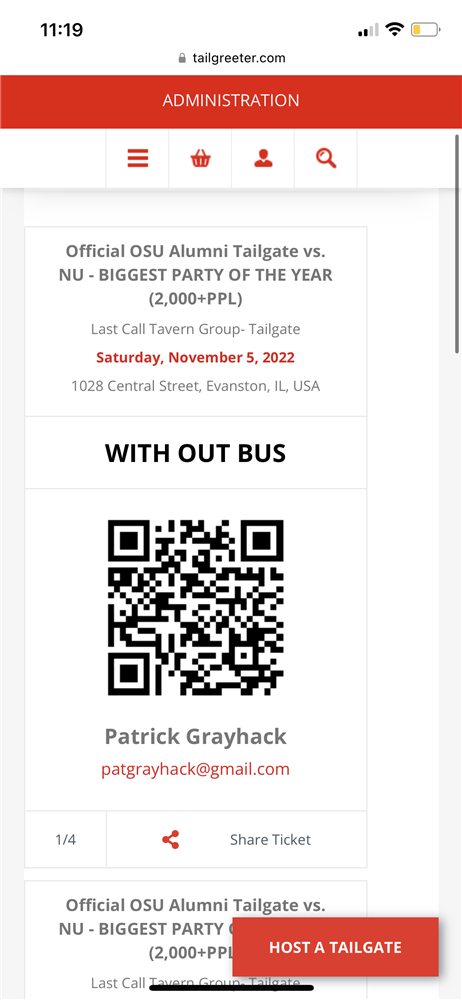Scanning 101
Tuesday, November 1, 2022
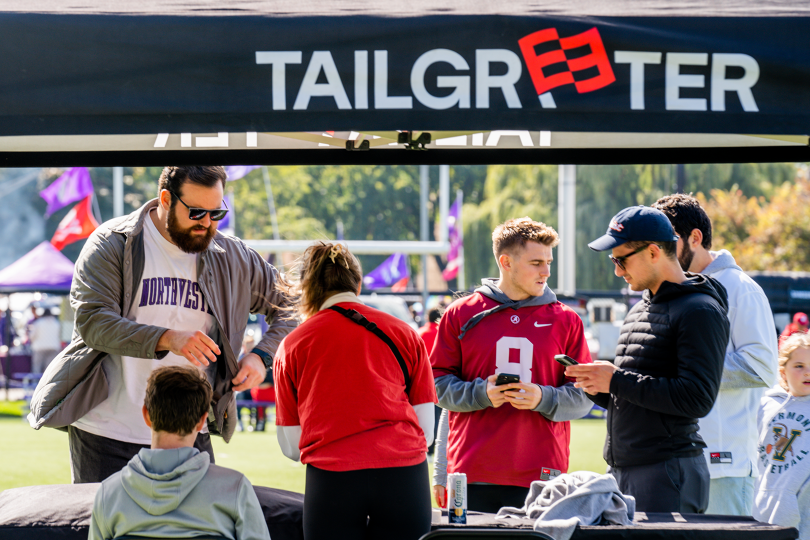
Scanning 101
How to Scan a QR Code:
This app was designed to be simple and easy. Have no fear in three simple steps, we’ll have you scanning tickets!
- Open the app and select the profile tab, you will see a QR code in the top right corner, click on it. See Below:
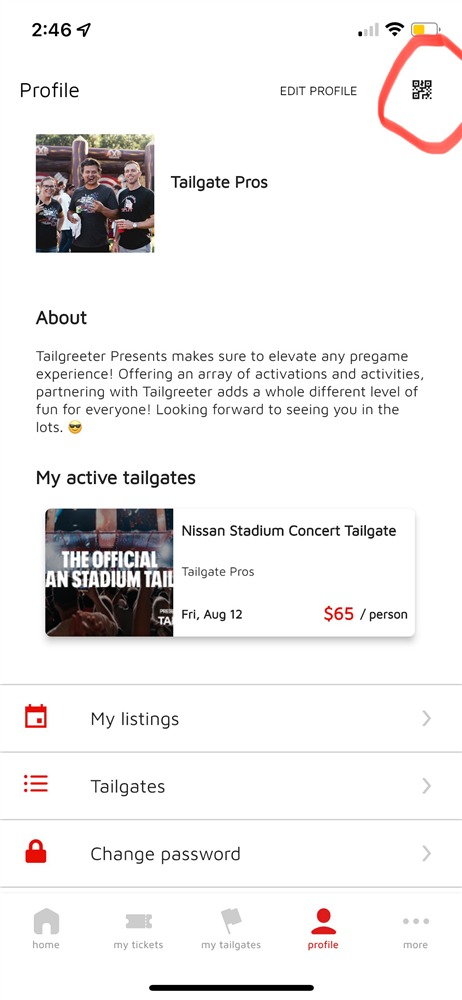
- Once in the QR code Scanner section, you will see two options. Choose the Tickets option
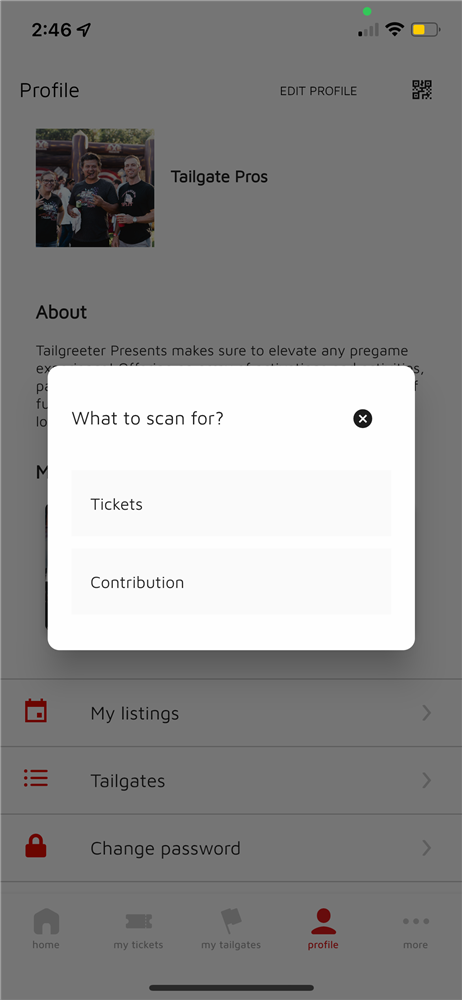
- The app will ask permission to use the camera, grant it and then you are ready to start scanning QR codes.
How to Tell Different Types of QR Codes:
The Ticket will clearly state its Tier if it has one directly on the QR code.
Mobile Browser:
App:
Results Of Scanning A QR Code:
- Accepted: This QR Code is Good and the person can enter.
- Code Already Used: This QR Code has been used already, so ask the person if they have a different code.
- Invalid: This QR code is not for your tailgate. This code may cause your reader to freeze.